views
In the world of gaming, precision and responsiveness are everything. Whether you’re racing down virtual tracks or engaging in fast-paced combat, a faulty controller can ruin the entire experience. This is where tools like a gamepad tester or controller tester come in handy. These tools help you identify issues with your game controller, such as unresponsive buttons, inaccurate joystick movements, or connectivity problems. But once these problems are identified, how do you go about fixing them?
In this article, we’ll explore where to test your controller, the advantages of using a gamepad tester, the types of issues commonly found, step-by-step solutions, and answer some frequently asked questions to ensure your gaming experience remains flawless.
Where to Test Your Controller
Testing your controller has become easier than ever thanks to various online and offline tools. Here are some places and tools where you can test your game controller:
- Online Gamepad Tester Websites: These are browser-based tools that don’t require any downloads. Simply connect your controller and start testing inputs. Popular options include GamepadTester.com and HTML5 Gamepad Tester.
- PC Software Tools: Applications like JoyToKey, Xpadder, or DS4Windows (for DualShock controllers) provide in-depth diagnostics for controllers.
- Console Settings Menu: Both PlayStation and Xbox consoles allow users to test controllers via the settings menu.
- Steam Controller Settings: Steam includes a built-in controller configuration utility that can help identify issues.
- Mobile Apps: If you’re using a mobile controller, there are Android and iOS apps that help test and calibrate your device.
Advantages of Using a Gamepad Tester
Using a controller tester offers several benefits that help enhance your gaming performance and prolong the life of your controller.
- Quick Diagnosis
Gamepad testers provide real-time feedback on button presses, analog stick movement, and triggers. This lets you pinpoint issues instantly.
- Save Money
Instead of replacing a controller at the first sign of malfunction, you can identify specific issues and potentially fix them yourself.
- Improve Gameplay
By identifying lag or inaccuracy, especially in competitive games, you can calibrate or repair your controller for better performance.
- Compatibility Checks
Testing tools help ensure your controller is properly configured for the system or game you’re using.
Types of Problems Found by a Gamepad Tester
Here are some common problems that a gamepad tester can help uncover:
- Button Not Responding: One or more buttons don’t register a press.
- Button Sticking: A button stays pressed even after release.
- Joystick Drift: The analog stick registers movement without being touched.
- Dead Zones: Certain areas on the analog stick don’t register input.
- Trigger Sensitivity Issues: Triggers might be overly sensitive or unresponsive.
- Connection Errors: Controller disconnects or isn’t recognized by the system.
Steps to Fix Problems Found by a Controller Tester
Here is a step-by-step guide to fixing issues once you’ve identified them through a gamepad tester:
- Clean the Controller
Problem: Sticking buttons, unresponsive inputs
Solution:
- Use a microfiber cloth and rubbing alcohol to clean the surface.
- Use compressed air to clean around the buttons and analog sticks.
- Open the controller casing (if comfortable doing so) and remove dust and debris.
- Calibrate the Controller
Problem: Joystick drift, dead zones, trigger issues
Solution:
- On Windows, go to Control Panel > Devices and Printers > Right-click your controller > Game controller settings > Properties > Calibrate.
- On Steam, go to Steam > Settings > Controller > General Controller Settings > Calibrate.
- For consoles, check the calibration settings in system preferences.
- Update Firmware
Problem: Compatibility or input lag
Solution:
- Manufacturers like Sony, Microsoft, and Nintendo often release firmware updates. Use the official software or connect the controller to your console/PC for updates.
- Check and Replace the Cable or Battery
Problem: Disconnection or unrecognized device
Solution:
- Try a different USB cable or port.
- Replace the controller’s batteries or recharge the built-in battery.
- Reassign or Remap Buttons
Problem: Wrong buttons triggering actions
Solution:
- Use software like JoyToKey, DS4Windows, or built-in Steam remapping tools to reassign buttons.
- Replace Damaged Components
Problem: Persistent hardware issues (e.g., joystick drift)
Solution:
- Buy replacement parts like joystick modules or buttons online.
- Use a basic toolkit to disassemble and replace parts (YouTube has helpful tutorials).
- If under warranty, contact the manufacturer for repairs.
- Reset the Controller
Problem: Random or inconsistent behavior
Solution:
- Use the reset button (usually a pinhole at the back of the controller).
- Reconnect or re-pair the controller to the device.
Conclusion
Game controllers are critical tools in the gaming world, and when they malfunction, it can be a frustrating experience. Fortunately, a gamepad tester or controller tester makes diagnosing these issues straightforward. From software calibration to cleaning and even component replacement, many issues are fixable without the need for a new controller.
By taking a proactive approach and understanding how to use testing tools effectively, you can save time, money, and avoid unnecessary stress. With a bit of maintenance and occasional testing, you can keep your game controller in top shape and ensure a smooth and enjoyable gaming experience.
Frequently Asked Questions
Q1: What is the best online gamepad tester?
A: GamepadTester.com is widely used and supports most types of controllers. It gives real-time feedback on all buttons and axes.
Q2: Can joystick drift be fixed at home?
A: Yes, often it can be fixed by cleaning the joystick or replacing the analog stick module. Calibration might also help.
Q3: Why does my controller disconnect randomly?
A: This could be due to a faulty USB cable, low battery, or interference with wireless signals. Testing with another device or cable can help isolate the issue.
Q4: How do I know if a button is faulty?
A: Use a controller tester tool. If pressing the button doesn’t show a response on the tester, the button may be broken or dirty.
Q5: Are software tools better than online testers?
A: Software tools usually offer more advanced diagnostics and remapping features, while online testers are quick and easy for basic checks.
Q6: My triggers are too sensitive. Can I adjust that?
A: Yes, some calibration tools allow you to adjust trigger sensitivity. Check system or software settings like Steam or controller drivers.
Q7: Is it safe to open my controller?
A: If you’re comfortable with small electronics and your controller is out of warranty, it’s safe with the proper tools. Just be cautious and follow tutorials carefully.


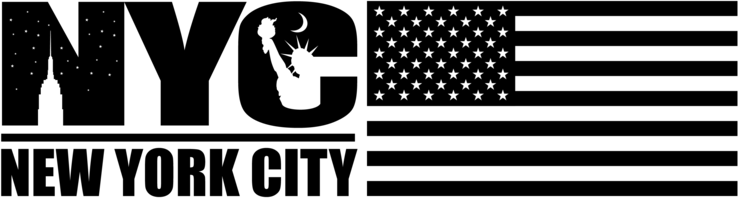
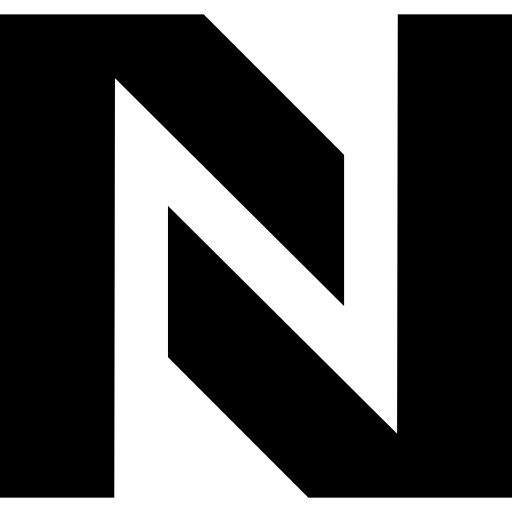










Comments
0 comment